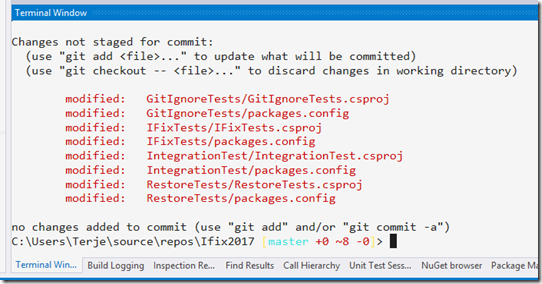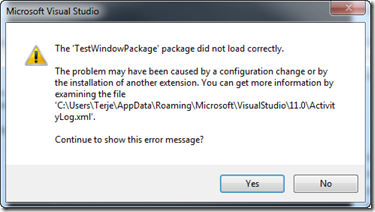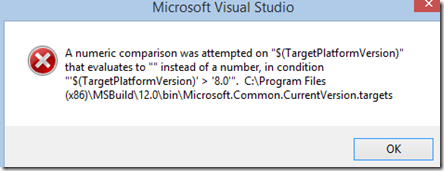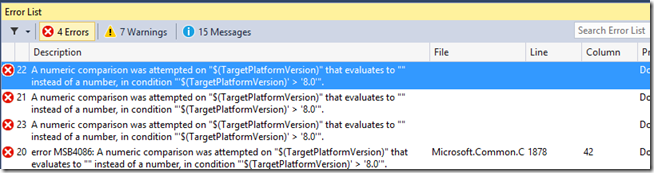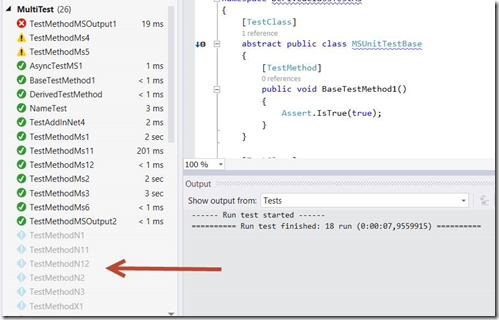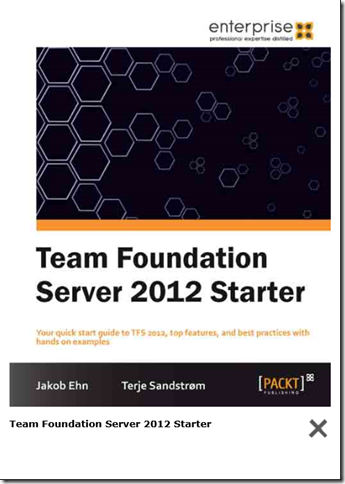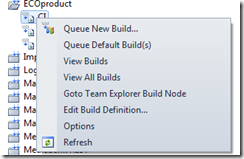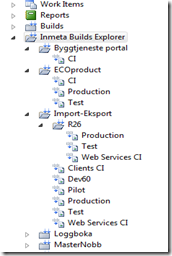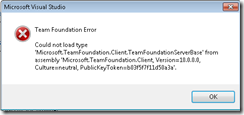Moving to SDK-Style projects and package references in Visual Studio, part 2
Introduction
The SDK style projects are the new format that first appeared for .net core, but actually can be used also for nearly any type of projects in the .net world. The old style, or what we could call legacy style, is a very complex style, and it is not uncommon to be the cause of merging issues, and also can cause all sorts of weird behavior. Both styles for a C# project has the extension csproj, even if their content is so different.
New version of the NUnit 2 adapter supporting Visual Studio 2019
The NUnit 2.X framework have been superseded by the NUnit 3 framework several years ago. Each framework “family” needs a separate adapter, one for the V2 and one for the V3. The V3 have been maintained continuously, and have 3-4 releases per year. The V2 adapter however, has not been updated since mid 2017.
The thinking have been that developers should move to the V3 version of the framework. Over time that has happened, but there are still some that need the V2 version for various reasons. Although the V3 framework is an enhancement of V2, there are some breaking changes between them. And for some systems those prevents upgrading.
Moving to SDK-Style projects and package references in Visual Studio, part 1
Background
With the introduction of .NET core some time back, Visual Studio got two different project systems. Along with this, we also got two different formats for a ‘csproj’ file. The new format have a better way of including packages, called PackageReference. This also made its way into the old style format, and greatly simplifies the csproj file with respect to including nuget packages.
Naming
These formats have not really had any proper naming, but over time the following names have appeared:
How to find the best gitignore for Visual Studio and Azure DevOps
This post came about as a result of a an interesting question raised by my good friend Richard Hundhausen in Accentient. It turned out into some very interesting observations, and a few ways of handling this.
Background
When you’re starting up a new git repository for a Visual Studio project, you need a .gitignore file that matches. The gitignore file ensures that working files and folders that are not to go into source control are kept out. As Visual Studio and its extensions are growing, this list of files and folders are increasing. You need to have a gitignore file that at least matches the version of Visual Studio you’re using. Most developers notice files that they don’t think should be in source control, and exclude those (and then adds them to the gitignore file they have), but in many cases they don’t even know what that file is for, and it is inadvertently added in. Normally not causing any problem locally for that single developer, but then it may fail for the next developer down the line, or it may fail during CI builds. So it is much better to get the correct and full gitignore file when you start up your project. Less work later! And what could possibly go wrong?
A story on working with NUnit backward compatibility, and dependencies
NUnit as a project has a tradition of keeping backwards compatibility. It ensures that even if you stay on a earlier version of Visual Studio, .net FrameWork, or whatever it is, NUnit should continue to work even with upgrades of NUnit. So also for the NUnitAdapter. It should work on any version of Visual Studio after the 2012 version. We have managed to maintain that. However, over time it has become harder and harder to verify the compatibility. Microsoft has increased their release pace, and the number of versions and variations of Visual Studio has subsequently increased tremendously over the last years. We have not found an easy way to test all the possible variations, so have had to do a set of minimum tests, then respond quickly when someone raises an issue. Fortunately, there have not been many of those. We rely to a large degree on peer reviews using pull requests, which have weeded out most of these issues.
How to convert NUnit Assert.AreEqual to fluent Assert.That syntax easily
Once upon a time it was declared that an Assert statement should have constraints given as AreEqual and AreNotEqual. Further it was declared that it should be written in the opposite way of how a developer will think, that is with the expected value first and the actual value last. Why this was made so, is still unclear.
And then we end up with tons of code like:
Assert.AreEqual(“Zulu”, zulu.Name);
Assert.AreEqual(“Z - Zulu”, zulu.Description);
Assert.AreEqual(FlagType.Signal, zulu.Sort);
Assert.AreEqual(0.7, zulu.AspectRatio);
How to extend the NUnit constraints
NUnit has a very rich and readable constraint set. Normally you don’t need to do anything. But, there are some cases where it would be nice to be able to tweak these constraints. You can always wrap them and extend them that way, but then you lose all the other good stuff, like chaining. What is not so well known is that you can extend the existing constraints, they are designed to be extendable! In this post I will show how you can do that easily.
Visual Studio and Azure DevOps Git: Extend the git command line with server commands–Part 2
The former post in this series showed how you could add aliases to the git command line, and showed how some simple aliases can simplify your command line work.
This post show how you can extend that to work more actively with the Azure DevOps (formerly known as VSTS) server hosting your repository. (If you don’t have an account here, please consider doing that, it is free for modest individual use!)
You can do all of this from the combination of Visual Studio, and the web browser, but going through all those UI’s is like a good friend said: “and after 56 more clicks…..". Using the command line is just so much faster - but in order to be effective the number of parameters must be cut down to something manageable. And that is what this is about!
Visual Studio and VSTS Git: Extend the git command line to speed up your workflow–Part 1
The most basic Git commands are built into the Visual Studio Team Explorer. The Team Explorer will cover your basic needs, but once you get beyond that, you will need to drop down to the command line. The commands are more explicit there, and you have more options, but you will soon tire of having to repeat the same basic commands again and again. Enter the Git aliases – and you can easily make your most used commands so much more short and effective.
VSIX based Test Adapters to be deprecated in Visual Studio for C# and Visual Basic to speed up testing
Test Adapters come in two flavors, VSIX based and Nuget based. The VSIX based are installed as extensions to Visual Studio and therefore will apply to all solutions you load, The Nuget based adapter packages must be installed at least into one project in your solution and will only work for that solution.
All versions of Visual Studio have supported both flavors, but from Visual Studio 2017 Update 15.8 (Preview 4) the VSIX based adapters for C# and Visual Basic will be deprecated.
A series of short recipes for VSTS, VISUAL STUDIO and NUnit
I have had a need to have more easy access to information on how to do certain stuff, and have some easy access to simple code blocks, or templates, I can copy/paste. A blog post is for me somewhat more extensive, and that format was not really suited for smaller notes. So I decided to write them down as “recipes”, which is a small post, larger than a post-it, but smaller than a full blown blog post.
Recommended extensions for Visual Studio 2017
It is time to reestablish my list of recommended VSIX extensions to Visual Studio, for 2017 and higher. The list of tools you install now with VSIX is less than before, since so many more tools are available as nuget packages, but there are still some that are very helpful. The list below show some of the ones I have found most useful. I have also added a few non-VSIX tools, but which also installs into Visual Studio.
How to conditionally fail a build in a pull requests with TFS/VSTS
When your TFS/VSTS CI build is also used for a pull request, you often want to enable more checks before you let this go into the master (or any target) branch, and fail the build if these raise warnings.
It can be extra tests you want to run, code quality checks, process checks, and you might want to block the pull request if you have warnings from these.
Setting a single test task to fail could be done, but that only works well if you have a single step, with multiple tasks you will have build stops for one and every step, so it also reduces the error reporting granularity. And, it is nice to be able to see what is an absolutely blocker, red, and what is quality issues, yellow.
Managing userdumps using IFIX
User dumps are powerful diagnostics you can enable when an application crashes, and in particular when you see no obvious reason for it to crash.
In my case I have been struggling with Visual Studio crashes, and have been reporting these back to Microsoft. The devs there love user dumps, because they show the exact state of the application when it crashed. A user dump can be opened in a debugger, to reveal call stacks and lot of other useful information.
How to resolve cases of Visual Studio “No tests appearing”
The Visual Studio Test Explorer can be a bit picky about showing tests. There are multiple reasons for why they don’t always show up when you expect them to do, and most of the cases are PEBKAC type of issues. That doesn’t mean it is easy, there are just becoming too many variations, and Visual Studio does not tell you what is really wrong.
The different variations of targets and adapters doesn’t make this easier. To help in diagnosing this, I have created the diagnostic flow chart shown below. Further below you will find the comments for each block and how to rectify the issues, if you don’t already know. The flowchart is mostly general, although I use NUnit as the default adapter in the examples.
Adding a terminal window to Visual Studio 2017
Visual Studio 2017 lack a proper internal terminal. The Command Line extension has been a good substitute, but it opens up in a separate window. If you work with multiple Visual Studio at the same time, you loose track of which command window belongs to which Visual Studio instance.
Visual Studio Code has it’s own Terminal window built-in, so why not Visual Studio itself? Well, now it is here, a pre-pre tool called Whack Whack (named so because of how you open it).
It runs default with Powershell, and if you have installed Posh-git with your powershell, it also lights up inside WhackWhack, which is super cool! If you don’t know posh-git, it adds some cool extras to the command prompt for git, like shown above – you see the current branch and the git status straight off the command prompt and tab completes for commands and branches.
You can download the Whack Whack terminal from the Visual Studio marketplace, and the project is open sourced at Github.
How to change test naming in Visual Studio using NUnit
The Visual Studio Test Explorer user interface have been nearly the same since 2012, with only a few minor updates. One thing that have annoyed a few people are how the test names are displayed. The Test Explorer have got a bit of critique on this, but it is not that hardcoded. It can be tweaked! With NUnit3 and the NUnit3TestAdapter version 3.8 you can configure this naming yourself, which makes for some interesting possibilities.
WrapThat.System : Wrappers for system.io to simplify unit testing
Introduction
You have all seen it, you have all done it: Written code using the static methods from the System.IO namespace for handling directories and files. Or, you are maintaining legacy code where that usage is common in certain places. And now the code is huge, you have no unit tests, because unit testing classes that directly access the file system is just pain, and the cost of a rewrite is too big.
How to control the selection of test runner in TFS/VSTS, making it work with x86/x64 selected targets
When you do test runs with the Test Explorer in Visual Studio, you can select to use either a x86 or a x64 test runner. Now, if you select to create an AnyCPU target for that component, it will not matter which one you choose, but if you select a target x86 or x64, the selected test runner has to match the selected target. Otherwise no tests will be visible in the Test Explorer.
IFIX: Create Solution Skeleton File
Download: IFix 1.7
When I start creating a new solution I normally want this in its own git repository, and I catch myself adding the same stuff over and over again. And, I often get the folder structures wrong, I seem to never get the hang of when and where Visual Studio creates a folder for the solution, why the solution ends up at the same place as the first csproj file, and I often end up moving things around to get it the way I want it.
VIsual Studio 2015–Git Amend–Commit
This post is written for those going from TFS Version Control to Git, and is an introduction to a smart improvement in Visual Studio 2015 - Commit Amend. Command Line enthusiasts already know how this is done, but it may still be useful to see how this is resolved in Visual Studio.
In TFS VC the checkin command is used to add files to version control. The command saves the file to the central TFS VC system. When using Git you operate on your own local git repository first - by committing changes to the local and then you push these changes to the external remote repository.
Test Data Retention policy added in TFS update 1
There has been an issue with growing databases due to test data and test attachments not being deleted. I have an earlier blogpost ( also here) on how to fix this, using a tool called Test Attachment Cleaner, and also containing a set of scripts you can run on your server to check on how your database sizes.
In TFS 2015 update 1 this was fixed by building a data retention policy in to the TFS. This works both for on-premises and for VSTS instances.
How to fix Visual studio loading errors, using IFix
Visual Studio is normally a very stable environment, but some times it might crash on you. This might happen if you either install some new extension, or even if you update Visual Studio. The latter can be rather annoying of course.
A “common” error message is the loading error, it says it can’t load some component correctly, like in the image below.
What component it is might vary, it doesn’t seem to be any pattern to it. And some times it even give you multiple of these.
Visual Studio 2015 and NUnit, with a little NuGet issue
NUGET
The current version 1.2 of the NuGet adapters for NUnit works with the VS 2015 Preview (and earlier CTPs).
You can find them here: http://www.nuget.org/packages/NUnitTestAdapter/ and with framework: http://www.nuget.org/packages/NUnitTestAdapter.WithFramework/
Add one of these to your solution and it works without having the VSIX installed, both for VS2015 and for TFS build, including VSO build. Note that you only need to add one of these to one of your projects in the solution.
Visual Studio & TFS 2013 – List of extensions and tools (Part 2)
Go to Part 1 – List of Product Updates for information on Visual Studio and TFS 2013 updates
Looking for the VS 2012 product updates and extensions ? Go to Visual Studio 2012 Product and updates (Part 1) and Visual Studio 2012 extensions (Part 2)
Looking for the VS 2010 extensions ? Go to Visual Studio 2010 - List of Product Updates (Part 1) + Extensions (Part 2).
Visual Studio Build fails with MSB4086 after NuGet Update-packages command
I just got into some strange errors after I had done a NuGet update-packages of some package. The build of the solution after the update failed with a strange error on some numeric comparison which could not be done:
This one followed by an error list like this:
Restarting Visual Studio makes it go away, but it is still a nuisance.
Since this happened after a NuGet operation I found it useful to mention this to Xavier Decoster , the author of the Pro NuGet book, and also one of the founders of the superb MyGet service, and he asked if I might be using ReSharper. Which I of course could confirm, who doesn’t ?
Visual Studio and TFS 2013 List of Product Updates (Part 1)
Looking for List of VS 2013 Extensions (Part 2)
Updated Oct 17th 2014: Visual Studio and TFS 2013 Update 4 RC
Looking for the VS 2012 product info and extensions? Go to Visual Studio 2012 Product and updates (Part 1) and Visual Studio 2012 extensions (Part 2)
Looking for the VS 2010 extensions ? Go to Visual Studio 2010 - List of Product Updates (Part 1) + Extensions (Part 2).
Looking for links to the Test Adapters.
GitIgnore–How to exclude Nuget packages at any level, and make re-include work
The .gitignore file contains rules for what files and folders to exclude from git source control. When you use NuGet you don’t want the binaries retrieved by NuGet to be included into your git repository. The binaries (and other files) from a NuGet package is downloaded into a folder named packages by default. You need to add some rules to the gitignore file to exclude this folder from the repository.
Fixing up Visual Studio’s gitignore , using IFix
Updated 3.July 2014: Corrected pattern for NuGet, details in this blogpost. (IFix is in progress to be updated too, version 1.1 will have these fixes)
Is there anything wrong with the built-in Visual Studio gitignore ????
Yes, there is !
First, some background:
When you set up a git repo, it should be small and not contain anything not really needed. One thing you should not have in your git repo is binary files.
Converting projects to use Automatic NuGet restore, using IFix
In version 2.7 of NuGet automatic nuget restore was introduced, meaning you no longer need to distort your msbuild project files with nuget target information. Visual Studio and TFS 2013 build have this enabled by default.
However, if your project was created before this was introduced, and/or if you have used the “Enable NuGet Package Restore” afterwards, you now have a series of unwanted things in your projects, and a series of project files that have been modified – and – you no longer neither want nor need this ! You might also get into some unwanted issues due to these modifications. This is a MSBuild modification that was needed only before NuGet 2.7 !
Fix for the ‘Could not find test executor’ issue with NUnit, XUnit and Chutzpah when using ReSharper in Visual Studio
This issue is resolved in the latest ReSharper release, version 8.2.0.2160, download here.
The issue appears when using the Test Explorer to run tests in any of the frameworks mentioned in the title. The tests are shown in the Test Explorer, but are not executed. It may look like this:
Note: The tests shown dimmed are NUnit and XUnit tests, which have the issue. The other tests are MSTests, which are not affected. The tests are discovered by the adapter, but not executed.
Visual Studio & TFS 2013 – List of extensions and tools (Part 2)
Go to Part 1 – List of Product Updates for information on Visual Studio and TFS 2013 updates
Looking for the VS 2012 product updates and extensions ? Go to Visual Studio 2012 Product and updates (Part 1) and Visual Studio 2012 extensions (Part 2)
Looking for the VS 2010 extensions ? Go to Visual Studio 2010 - List of Product Updates (Part 1) + Extensions (Part 2).
Looking for links to the test adapters, go to this blog post.
Visual Studio and TFS 2013 List of Product Updates (Part 1)
This post is continued here!
Looking for List of VS 2013 Extensions (Part 2)
Updated April 12th 2014: Visual Studio 2013 Update 2 RC & TFS Server 2013 Update 2
Looking for the VS 2012 product info and extensions? Go to Visual Studio 2012 Product and updates (Part 1) and Visual Studio 2012 extensions (Part 2)
Looking for the VS 2010 extensions ? Go to Visual Studio 2010 - List of Product Updates (Part 1) + Extensions (Part 2).
How to exclude code from Code Coverage in Visual Studio unit testing using runsettings
Download: VS2012 Runsettingstemplate VS2013 Runsettingstemplate
The VS2012/13 unit test feature can generate code coverage results. It can do so for (nearly) any type of adapter you choose to use, MSTest, CPPTest (managed/native), XUnit and NUnit (but not Chutzpah (note 1)).
Assume you have a project with a set of unit tests included. For this demonstration I have used multiple different test frameworks just to show that this applies to any of these frameworks.
You choose to analyze for code coverage:
How to fix an annoying ReSharper – NuGet error
Using NuGet in Visual Studio together with ReSharper may sometimes lead you into an annoying error where ReSharper indicates your code has an error, but the solution builds just fine.
This may happen if you have a set of NuGet packages, and you either just restore them, or delete them on disk and then restore again. Your code ends up looking like this, note the red missing functions, which comes from the Moq library - which is downloaded from NuGet:
Unit testing resources and articles for Visual Studio 2012 and 2013
The last year I have written three blog posts for the Microsoft MSDN ALM blog on unit testing. The posts focused on the new test explorer with its abilities to run tests in multiple frameworks, and utilizing traits to filter what to run, both in Visual Studio and on TFS Build. I covered the adapters for NUnit, XUnit and Chutzpah.
Visual Studio and TFS 2012 List of Product Updates (Part 1)
Go to Part 2 – List of extensions and tools for Visual Studio and TFS 2012
Looking for the VS 2010 extensions ? Go to Visual Studio 2010 - List of Product Updates (Part 1) + Extensions (Part 2).
Looking for links to the test adapters, go to this blog post.
UPDATE Nov 26th 2013: Visual Studio 2012 Update 4
This information was formerly contained within my blog post on List of extensions (Part 2), but it seems better to keep this separate now, since the cadence has increased tremendously for VS 2012, and the list grows very fast.
Visual Studio & TFS 2012 – List of extensions and tools (Part 2)
Go to Part 1 – List of Product Updates for information on Visual Studio and TFS 2012 updates
Looking for the VS 2010 extensions ? Go to Visual Studio 2010 - List of Product Updates (Part 1) + Extensions (Part 2).
Looking for links to the test adapters, go to this blog post.
UPDATE Aug 18th 2013: Updates: Visual Studio Tools for Git, TypeScript, ReSharper, TFS Power Tools, Code Contracts, Build Manager, Web Essentials, Code Contracts, tangible T4 editor , Just Decompile, DotPeek ADDED: Inmeta AssociateRecentWorkItems , Unit Test Generator
Book “Team Foundation Server 2012 Starter” published
During the summer and fall this year, me and my colleague Jakob Ehn has worked together on a book project that has now finally hit the stores!
The title of the book is Team Foundation Server 2012 Starter and is published by Packt Publishing.
Get it from http://www.packtpub.com/team-foundation-server-2012-starter/book or from Amazon http://www.amazon.com/dp/1849688389
The book is part of a concept that Packt have with starter-books, intended for people new to Team Foundation Server 2012 and who want a quick guideline to get it up and working.
It covers the fundamentals, from installing and configuring it, and how to use it with source control, work items and builds. It is done as a step-by-step guide, but also includes best practices advice in the different areas. It covers the use of both the on-premises and the TFS Services version. It also has a list of links and references in the end to the most
relevant Visual Studio 2012 ALM sites.
Issues with mixed C++ and C# projects in Visual Studio 2012 running Code Analysis
If you have projects created under Visual Studio 2010 (SP1), and mixed C++ and C# projects in the solution, and you are using other configurations than Debug/Release x86 you may hit a very strange situation when you run the Static Code Analysis, either alone, or as part of the build.
You may get into a situation which seems like things go in circles. One error points to a place where it simply points back to the first one. This is in fact, two kind of errors causing this behavior.
How to fix the CA0053 error in Code Analysis in Visual Studio 2012
Background
You are opening a solution made in Visual Studio 2010 with VS 2012. When you run Code Analysis you get a series of CA0053 errors, saying it is unable to load the rule sets from the Visual Studio 2010 directory!
In the Error window you get an error message saying “Code Analysis detected errors.”
And in the Code Analysis window you will get the “CA0053 Error running code analysis” with its “Unable to load rule assembly”.
Video on Architecture and Code Quality using Visual Studio 2012–interview with Marcel de Vries and Terje Sandstrom by Adam Cogan
Find the video HERE****.
Updated June 28th 2012: Marcel has blogged about this too.
Adam Cogan did a great Web TV interview with Marcel de Vries and myself on the topics of architecture and code quality. It was real fun participating in this session. Although we know each other from the MVP ALM community, Marcel, Adam and I haven’t worked together before. It was very interesting to see how we agreed on so many terms, and how alike we where thinking. The basics of ensuring you have a good architecture and how you could document it is one thing. Also, the same agreement on the importance of having a high quality code base, and how we used the Visual Studio 2012 tools, and some others (NDepend for example) to measure and ensure that the code quality was where it should be. As the tools, methods and thinking popped up during the interview it was a lot of “Hey ! I do that too!”.
Fixing some Visual Studio 2012 RC install issues
Updated: June 7th 2012: Cause for the issues found! Unsupported scenario having TFS 11 Beta side-by-side. Uninstall TFS 11 Beta before or even after install of VS 2012 RC.
The Visual Studio RC has shown some install issues in some cases, particularly for those who upgrades from VS 11 Beta. These issues are caused by also having TFS 11 Beta server installed on the same machine. This is not a supported scenario. What is good is that if you forget to uninstall TFS Beta 11 first, and get these issues, all that is required is to uninstall TFS 11 Beta, and VS 2012 RC will start working correctly!
Visual Studio 2010: Version and update information tool
In my work I meet many developers, tester and project managers, all using Visual Studio. When I ask them if they have updated it to the latest version, there are many who simply don’t know. Should you always update? YES, you should. The Visual Studio development teams are continuously making improvements to the product. The question also often comes when we notice that something doesn’t quite work the way it should, and we then realize it is caused by not having the latest update. The next issue then comes – how do we find out IF the latest version is installed. That should be trivial, but it isn’t.
Visual Studio & TFS 2012 – List of extensions and tools (Part 2)
This post is continued HERE.
Go to Part 1 – List of Product Updates for information on Visual Studio and TFS 2012 updates
Looking for the VS 2010 extensions? Go to Visual Studio 2010 - List of Product Updates (Part 1) + Extensions (Part 2).
Looking for links to the test adapters, go to this blog post.
UPDATE Aug 18th 2013: Updates: Visual Studio Tools for Git, TypeScript, ReSharper, TFS Power Tools, Code Contracts, Build Manager, Web Essentials, tangible T4 editor, Just Decompile, DotPeek ADDED: Inmeta AssociateRecentWorkItems, Unit Test Generator
Using the Static Code Analysis feature of Visual Studio (Premium/Ultimate) to find memory leakage problems
When you suspect a memory leak, the immediate impulse would be to start up a memory profiler and start digging into that. However, before you follow that impulse, do a Static Code Analysis run with a ruleset tuned to finding possible memory leaks in your code. If you get any warnings from this, fix them before you go on with the profiling.
Build Explorer version 1.1 for Visual Studio Team Explorer is released
Our free extension to Visual Studio , the folder based Build Explorer Version 1.1 has now been released, and uploaded to the Visual Studio Gallery and Codeplex. We have collected up a few changes and some bugs, as follows:
Changes:
Queue Default Builds can now be optionally fully enabled, fully disabled or enabled just for leaf nodes (=disabled for folders). If you got a large number of builds it was pretty scary to be able to launch all of them with just one click. However, it is nice to avoid having the dialog box up when you want to just run off a single build. That’s the reasoning between the 3rd choice here.
Guide to reduce TFS database growth using the Test Attachment Cleaner
UPDATED March 24th 2016: Test Data Retention is now added to TFS 2015 Update 1, seethis post for more information.
UPDATED Apr 15th 2013: Corrected to VS2012 Update 2
UPDATED Mar 23rd 2012: Added information about VS 11
UPDATED Mar 21st 2012: Added info and link to VS/TFS 11 tool for getting the Test Attachment Cleaner, now included with the TFS Power Tools
UPDATED Mar 17th 2012: Added sql queries for TFS 11 Beta. Changed structure after Adam’s advices. Updated information.
List of recommended books on TFS, Visual Studio, C# and C++ coding, Design and Development Process
UPDATED Jul 3rd 2013: Added Art of Unit Testing Version 2
UPDATED Apr 11th 2013: Added Instant TFS 2012 and Project Server 2012 Integration How-to
UPDATED Jan 12th 2013: Added Prof TFS Server 2012, TFS 2012 Starter, Pro ALM with VS 2012 and VS 2012 Cookbook
UPDATED Dec 8th 2011: Added Kanban book by David Anderson
“Send me a list of books to read” – that is what I am often asked. No more, as this list is an answer to those request!
Visual Studio Testing Tools–Two new hotfixes released
Update: These have been superseded and included in later Cumulative Updates. See http://wblo.gs/cu8v for checking what you got and updates, or download the tool. Also see info about the updates and extensions here.
During the summer Microsoft has released two important hotfixes for the Testing tools. These two hotfixes solves 7 serious problems:
| **#** | **Issue solved** | **Fix in :** |
| 1.1 | Appdomain error when running a test agent on a computer with Visual Studio installed | 1) |
| 1.2 | Exception with search error may happen on playback of a coded UI test on some WPF controls | 1) |
| 1.3 | OutOfMemory exception may occur when creating a work item from the Test Result pane. More frequent when TFS server has many builds. | 1) |
| 1.4 | Publishing of test results and builds stop responding for tests run in a build, due to a MSTest crash. | 1) |
| 2.1 | Test runner says “waiting for application under test” due to a crash when running a Manual test and you create a bug or run a test. | 2) |
| 2.2 | Unit tests fail to start after editing of testsettings when using batch files. | 2) |
| 2.3 | StackOverflowException occurs in Test Manager | 2) |
Note 2: KB2443428
New version of the Inmeta Build Folder Extension
The 1.0.1 version of the Build Folder Extension is now out and can be downloaded from the Visual Studio Code Gallery at http://visualstudiogallery.msdn.microsoft.com/35daa606-4917-43c4-98ab-38632d9dbd45
Source code, discussions and issue tracking can be found at the codeplex site at http://tfsbuildfolders.codeplex.com/
Context menu
The context menu has been extended with the following commands, shown below:
Queue New Build… : This pops up the traditional queue build dialog
Queue Default Build(s): This starts the default build directly, no dialog pops up. Less clicks! Another cute thing here is that if you select a folder, it will start all the builds in that folder directly.
Visual Studio–Build Folders extension for Team Explorer
We have just released a free extension for Visual Studio which adds a Builds Explorer with folders to the Team Explorer.
The extension can be downloaded from Visual Studio Gallery or just search for Inmeta in Tools/Extension Manager.
The documentation and issue tracking can be found at the codeplex site for the project http://tfsbuildfolders.codeplex.com/ and source code is available there.
The Build explorer is based on using a convention of separators in the build definition names. See Brian Harry’s blog for a nice explanation and description of this.
Microsoft Test Manager error in displaying test steps caused by malware
Sometimes the tool is blamed for errors which are not the fault of the tool – this is one such story. It was however, not so easy to get to the bottom of it, so I hope sharing this story can help some others.
One of our test developers started to get this message inside the test steps part of a test case in the MTM.
saying “Could not load file or assembly ‘0 bytes from System, Version=4.0.0.0,……..”
Visual Studio & TFS 2010 – List of extensions and upgrades
This post is about VS 2010, go here for the VS/TFS 11 extensions.
UPDATED Apr 9th 2012: VersionInfo, NuGet, Code Contracts
UPDATED Oct 7th 2012: New Visual Studio GDR
UPDATED Aug 31th 2012: New versions updated of ReSharper, NDepend, Web Essentials, Community Build Manager, Code Contracts (March 2012), NuGet, ILSpy, DotPeek, Just Decompile, tangible T4 editor, LinqPad. Added the VersionInfo tool, so you know you have the latest update of VS 2010
Fixing the default checkin action, make Associate the default instead of Resolve
When checking in code with workitems, one should connect them with workitems. In some cases you need to check in multiple times before the item is resolved. If you are too quick there, the checkin action causes the workitem to go to the Resolved state as this is the default state, if you don’t manually change it to Associate. This default state can now – in VS 2010 – be turned around, so that Associate becomes the default action.
Making Static Code Analysis and Code Contracts work together, or the CA1062 problem
There have been several reports on problems with the Static Code Analysis (SCA) not adhering to the statements of the Code Contract tools. See these links: connect, forum1, forum2.
Tools for Metrics analysis – Visual Studio and NDepend / CppDepend – part 1
Introduction
Recently I have been involved in some projects to improve the software quality of their code base. These code bases have been rather large, and in some cases consisting of both managed code, C# and C++, and Native code in C++. The reasons for improving the code base comes from a realization of the relationship between non-optimal coding practices and runtime incidents. Runtime incidents can be anything from exceptions, out of memory conditions to functionality simply not working at all – some times with no apparent reason or messages appearing.
Osiris becomes Inmeta
This summer Inmeta ASA, a leading Norwegian IT company, bought Osiris Data. It means we’re now more than 150 consultants, up from 30 as we were. It means a lot for us, as we now can take on larger projects, more projects and with even more colleagues we will have better competency on more areas. It is also very exciting to be in a larger company, be “exposed” to more projects and more opportunities.
Team Foundation Server – Test Center and Visual Studio build list management
One of the great things with the Team Foundation server 2010 is the integration between the different parts. In this blog post, I’ll go through the connection between a Test Plan and the Build System.
A Test Plan should be connected to the builds being done in order to reap the most benefits from the system. The test plan can be connected to the builds through the Properties page on the test plan you are working with, or you can connect it when you start a test run, by choosing “Run with options”. The builds should also be properly set up, as shown below.
MSDN Live 2010 – Delivered : 24 sessions (4 x 6) on Visual Studio and Team Foundation Server 2010
We (Mikael Nitell and me) got a whole track on the Norwegian MSDN Live tour this year. We did these as a pair, and covered 4 cities over 4 days, 6 sessions per day, taking 8 hours to come through it. The Islandic volcano made the travels a bit rough, but we managed 6 flights out of 8. The first one had to go by van instead, 7-8 hour drive each way together with other MSDN Live presenters – a memorable tour!
Code Contracts and Pex at MSDN Live 2010
One of the 6 sessions I and Mikael Nitell is running on MSDN Live 2010 here in Norway is about Code Quality, and part of that session goes through the use of Code Contracts and Pex. Both fantastic tools! They can be used together, but are also completely independent from each other, and each can be used single.
Code Contracts has to be downloaded separately from VS 2010 (works also on VS 2008). Start looking at Code Contracts on MSDN. This download is free. Code Contracts originates from the ideas of Bertrand Meyer – Design by Contract, take a look here.
How to enable Forms authentication in Team Foundation Server 2010 Web Access
Forms authentication is not what “they” normally recommend from a security point of view, but in some cases it solves access problems. Particularly for companies which doesnt allow the Windows authentication protocol to pass, and those companies do exist. To enable it in TFS 2010 is a bit more than a oneliner. The recipe below shows you how to enable it.
One has to change the web.config file for the Web Access. There are instructions within the file, but those instructions are incorrect and don’t work as intended. This is probably leftovers from the 2008 version.
Osiris Data has upgraded TFS 2010 from beta to RC in production
We have just upgraded our TFS production system to the RC from Beta 2. Upgrading and Migration were done in 1.5 hour. More than 75 team projects upgraded. Our 30 internal developers and some more external will wake up to a new world tomorrow morning :-).
Martin Hinshelwood managed to beat us with some hours http://blog.hinshelwood.com/archive/2010/02/10/upgrading-from-tfs-2010-beta-2-to-tfs-2010-rc.aspx but we must still be one of the very first companies to move over!
We have a two-tier solution, on raw iron, no hyper-v here, so we :
How to fix annoying connection error to TFS server 2010 RC
This issue has popped up for some after having upgraded from Team System Beta 2 to RC. You have remembered to uninstall everything (as Jakob points out here: http://geekswithblogs.net/jakob/archive/2010/02/09/reember-to-uninstall-all-beta-2-stuff-before-upgrading-to.aspx) but you still get the following error box:
saying Could not load type ‘Microsoft.TeamFoundation.Client.TeamFoundationServerBase’ from assembly ‘Microsoft.TeamFoundation.Client, Version=10.0.0.0, Culture=neutral, PublicKeyToken=b03f5f7f11d50a3a’.
At the same time, you see Power Tools functions are still there in Visual Studio, but no Power Tool appears in the Add/Remove programs. This is some freak happening when uninstalling the beta Power Tools.
Free seminar on Visual Studio and TFS 2010 in Bergen with NNUG
We’re running a new 2.5 hour seminar on the new Visual Studio 2010 and Team Foundation Server 2010 in Bergen Jan 27th. See the agenda and invitation at the NNUG site. http://nnug.no/Avdelinger/Bergen/Moter/NNUG-Bergen—Januar-20092/
The seminar runs through a typical development cycle, and using demos demonstrates how Team System 2010 can be utilized to cover the whole lifecycle. The focus is on the new features in 2010, and we will try to cover as much ground as possible. The seminar is nearly power-point free and very developer friendly !
2010 Branching guidance released by the TFS Rangers team
A new version of the Branching guidance has been released (III), containing very good stuff on how to do branching. It includes labs, sketches and how-to’s.
See http://tfsbranchingguideiii.codeplex.com/
One of my favorites is the diagram poster shown below which I’ve used to explain the different branching strategies, and I find this very useful and easy to explain. You’ll find it in one of the tabs of the Visio file included in the download package.
Team System Rangers releases TFS Quick Referene Guidance
The Team System Rangers (http://msdn.microsoft.com/en-us/teamsystem/ee358786.aspx) just released a set of real cool Quick Reference Guidance sheets for the Visual Studio 2010 Team System at Codeplex http://vs2010quickref.codeplex.com/. These guides collects up so much useful information in just a few slides. I’ve always loved the branching guidance overview slides, explains so much in so little space. Here is the same covering many more aspects. A few….well, few is perhaps not the right word…there are quite a bunch of them, within these areas:
On branches and builds in Team Foundation Server
On codeplex the VSTS Rangers have published the Branching Guidance II (yes, a while ago, but still very true). The basic idea there is the separation between 3 major branches, the Main (or trunk), the Development and the Release branch. One can elaborate on these and use multiple Development branches, and also a tree of release branches, but the basic principle can be summed up with these three.
In Team Foundation Server 2008 we shipped a “branches” feature (some people call them “branches and merges”). The idea is that a developer who wants to develop a new feature can branch the main development line and work in the branch without affecting the main development line.
Branched history working in Visual Studio 2010 using TFS Server 2008
Visual Studio 2010 (beta 2) can be connected to an existing TFS 2008 Server. Much of the new great stuff is then not available, quite naturally. But I was quite positively surprised that some stuff I had not expected to work in fact did. Which of course means it’s client stuff more than server stuff. Anyway, here comes:
History across branches: You can now see the history of a versioned item even it started it’s life in another branch, and even if you are connected to a TFS 2008 server.
Seminar on news in Team System 2010, September 15th in Oslo, Norway
In June we ran a free 2,5 hour seminar at Microsoft on the Team System 2010. It went rather well, so it’s being set up again, on September 15th. It’s being done as a practical demo case, we’ve “invented” a problem, and uses the 2010 to solve the problem. In the process of doing that, we’re going through the Architect parts, the work items, the build system, coding, branching, code reviews with the static code analysis, testing with the new Test Edition (“Camano”) and more. We’ve done it nearly power point free :-).
Team System 2010: Static Code Analysis, easier to set rules
In Visual Studio the settings for static analysis is done on the project property page, a tab called Code Analysis. You can set which code analysis rules you want to be active. The default in Visual Studio 2008 is to use all. If you run with this default setting you will generate a lot of “noise”, since there are a large set of rules. You need to create a set containing the rules you and your team find are suitable for your organization and project. This set you have to apply to every C# project in your solution. In Visual Studio 2008 there is no easy way to do this. At Osiris we made an Addin to Visual Studio to ease this. We defined the set in a separate file, and used the Addin to apply that to all projects in a solution.
Team System 2010 seminar – New features – and a storytelling approach
We have run 10 seminars with myself, Mikael Nitell and Jakob Ehn on TFS 2008 during the last two years. These seminars were made from the point of our company’s experience with the TFS system. We debated different aspects of it, and showed people how we had chosen to solve the different issues that arose. These seminars took in the range of 4 hours, and we’ve had around 700 people all in all participating in these seminars, with very favorable feedback.
Mapping use cases to code
There has always been a controversy between modeling and coding. All from the point where models are to be turned into code automatically, through the state where models are written and then forgotten after coding has started, to the point where one generates models from the code.
To me, code and model is representations of the same thing - the problem to be solved, or the solution to the problem. And when the solution matches the problem, which sometimes happens, all is well.
Use Cases, User Stories and Scenarios – what are they – and how do they relate to TFS 2010
All these three terms are used to describe the behavior of an application. They come from different process methodologies, and have different meanings, characteristics and are intended to be used differently.
Larry Guger also discuss these aspects and several others in his blog entries http://continuouslyintegrating.blogspot.com/2009/07/use-cases-and-visual-studio-2010-part-1.html and http://continuouslyintegrating.blogspot.com/2009/07/beginning-use-cases-identifying-actors.html.
The Use Case is the term used in UML and in the different Unified Process based methodologies. See http://en.wikipedia.org/wiki/Use_case for a good overall description. A use case is often looked upon as a more formal way of describing behavior, and which has to be accompanied by a detailed description following certain rules. However, a Use case can in fact be as light weight or as formal as one wants it to be. I find that this depends more on the process methodology one uses more than characteristics of the use case itself.
Sometimes things happen, and everything stops
When I started blogging I made a decision to concentrate on technical stuff. I would not write about personal things, not about what happened in my everyday life, not about my social life, not about personal trivia, but just keep it technical - write about software and software technology. And keeping my personal life and my technical life separated seemed like a good idea, and shouldn’t pose any problem what so ever.
Me, a Team System MVP – Wow !
I was informed April 1st that I had received the MVP Award for Team System. It first appeared on the blogsite of Rune Grothaug, and later the same day a mail dropped into my Inbox from Microsoft.
I knew about the nomination, but when it materialized I still got very happy and excited about it. It’s great to join such a group of talented people, but it also makes me feel the pressure to do even more for and within the community.
Code coverage checkin policy
Jakob got out a cool checkin policy after a question on the microsoft forums about this. The policy ensures that you have run a code coverage, and that the coverage percentage is above a certain set limit. See Jakob’s blog for a description: Writing a code coverage checkin policy
The code is available on CodePlex: TFSCCCheckinPolicy
Defining the build set
A build set is a set of builds running on the same solution or set of solutions, catering for different aspects of the Continuous Integration process. Why a set of builds ? Because one size doesn’t fit all. Something you want to run quickly and others you want to cover a lot of stuff. This can be divided into a set of aspects.
The aspects can be divided into three major parts:
TFS Workitems : On the fields, their namespaces and in which workitem types they are used
At the moment there are five different popular process templates, three from Microsoft official, one on Codeplex (by some Microsoft guys afaik), and one from Conchango. The fields defined in the workitemtypes found in these templates belongs to a set of namespaces. The System namespace is a predefined Microsoft namespace, with special behavior. The other ones are in reality free text. However, since some effort has been placed on defining these namespaces, and some of these fields are used in several reports, in mappings to Microsoft Project etc., it is wise to adhere to these definitions. It will at least reduce the work you have to do if you’re modifying them, or defining your own types. It is also wise to keep the fields named as equally as possible between types, and even processes, because it also simplifies querying across types. See http://teamfoundation.blogspot.com/2008/05/work-item-customization-tidbits-part-1.html for a great tutorial on how-to-do-it.
Code Metrics – suggestions for appropriate limits
I like Code Metrics. They give a certain “objective” evaluation of a piece of code. You can use it for yourself just to make it pinpoint potential trouble areas, or just some code where you were a bit sloppy - happens from time to time. And when you’re going to do a peer review, it’s much better to point to some numbers instead of the “This code sucks….."-thing. So when it finally arrived inside Visual Studio I was delighted.
Article on Subsystem branching
I did an article on Subsystem branching (http://geekswithblogs.net/terje/archive/2008/11/02/handling-subsystem-branching.aspx) as a result of a post on the Microsoft forums regarding this.
Further, at the PDC 2008 conference now, Grant Holliday made me aware of the TFS Dependency Replicator, which also is a way to solve the problem. It corresponds to the solution I named Solution 3B, however, it’s not using the branch/merge facilities, so the TFS itself is not “aware” of the file copied. Anyway, a great tool!
Finally entering the blogsphere !
I’m just soooo slow. I must be the last geek to get a blog up and running. Anyway, being last is better than never.
Where to find me:
I’m often found at the Microsoft forums, Forums.Microsoft.com/MSDN mostly under Visual Studio Team System, but occasionally also under any of the more programming forums, like Winform, WPF, ASP.Net., C# or SQL. My nickname there is OsirisTerje.
I got an audio technology site also, see http://home.online.no/~tsandstr/AudioStartsHere.htm, which contains information from my former life.