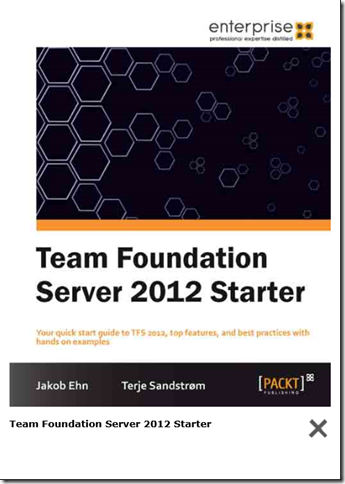Visual Studio and Azure DevOps Git: Extend the git command line with server commands–Part 2
The former post in this series showed how you could add aliases to the git command line, and showed how some simple aliases can simplify your command line work.
This post show how you can extend that to work more actively with the Azure DevOps (formerly known as VSTS) server hosting your repository. (If you don’t have an account here, please consider doing that, it is free for modest individual use!)
You can do all of this from the combination of Visual Studio, and the web browser, but going through all those UI’s is like a good friend said: “and after 56 more clicks…..". Using the command line is just so much faster - but in order to be effective the number of parameters must be cut down to something manageable. And that is what this is about!
A series of short recipes for VSTS, VISUAL STUDIO and NUnit
I have had a need to have more easy access to information on how to do certain stuff, and have some easy access to simple code blocks, or templates, I can copy/paste. A blog post is for me somewhat more extensive, and that format was not really suited for smaller notes. So I decided to write them down as “recipes”, which is a small post, larger than a post-it, but smaller than a full blown blog post.
How to conditionally fail a build in a pull requests with TFS/VSTS
When your TFS/VSTS CI build is also used for a pull request, you often want to enable more checks before you let this go into the master (or any target) branch, and fail the build if these raise warnings.
It can be extra tests you want to run, code quality checks, process checks, and you might want to block the pull request if you have warnings from these.
Setting a single test task to fail could be done, but that only works well if you have a single step, with multiple tasks you will have build stops for one and every step, so it also reduces the error reporting granularity. And, it is nice to be able to see what is an absolutely blocker, red, and what is quality issues, yellow.
How to control the selection of test runner in TFS/VSTS, making it work with x86/x64 selected targets
When you do test runs with the Test Explorer in Visual Studio, you can select to use either a x86 or a x64 test runner. Now, if you select to create an AnyCPU target for that component, it will not matter which one you choose, but if you select a target x86 or x64, the selected test runner has to match the selected target. Otherwise no tests will be visible in the Test Explorer.
Unit testing resources and articles for Visual Studio 2012 and 2013
The last year I have written three blog posts for the Microsoft MSDN ALM blog on unit testing. The posts focused on the new test explorer with its abilities to run tests in multiple frameworks, and utilizing traits to filter what to run, both in Visual Studio and on TFS Build. I covered the adapters for NUnit, XUnit and Chutzpah.
Book “Team Foundation Server 2012 Starter” published
During the summer and fall this year, me and my colleague Jakob Ehn has worked together on a book project that has now finally hit the stores!
The title of the book is Team Foundation Server 2012 Starter and is published by Packt Publishing.
Get it from http://www.packtpub.com/team-foundation-server-2012-starter/book or from Amazon http://www.amazon.com/dp/1849688389
The book is part of a concept that Packt have with starter-books, intended for people new to Team Foundation Server 2012 and who want a quick guideline to get it up and working.
It covers the fundamentals, from installing and configuring it, and how to use it with source control, work items and builds. It is done as a step-by-step guide, but also includes best practices advice in the different areas. It covers the use of both the on-premises and the TFS Services version. It also has a list of links and references in the end to the most
relevant Visual Studio 2012 ALM sites.