How to set up Aspire
A step-by-step procedure to set up Aspire
- Use Visual Studio 17.14.* or greater
- Set up latest dotnet sdk
Check that you have the latest SDK, currently for .net 9 9.0.305 and for .net 10 10.0.100-rc.1.25451.107.
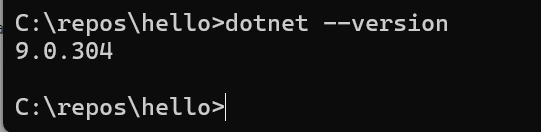
If not, Install sdk
- Install Github CLI
For windows:
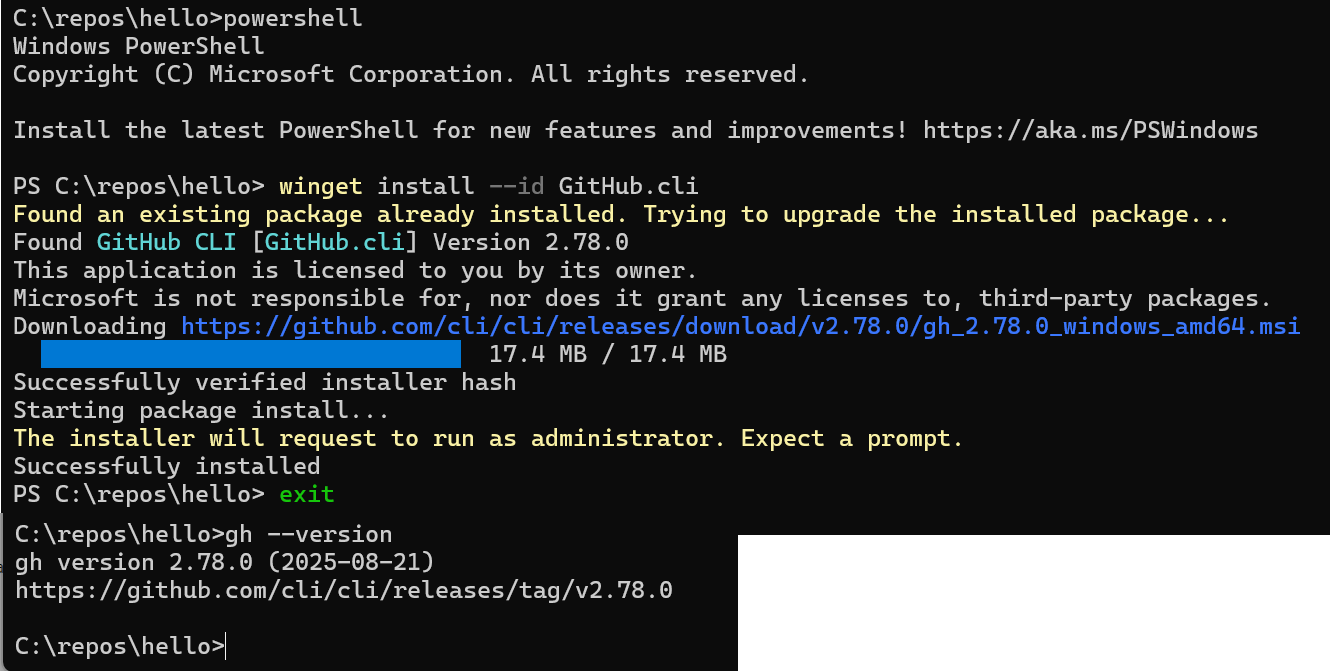
Note: This will also upgrade existing installations of the gh cli*.
You can also install using choco:
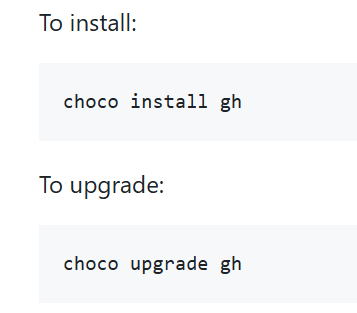
- Remove older Aspire
See Upgrade your development environment for details.
Check for workloads:
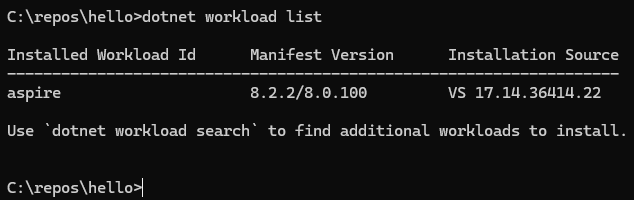
Following these instructions
Use Windows Search to find the Visual Studio Installer. Choose Modify on the current version (which should now me the latest), then select Individual COmponents, and enter “aspire” in the search box. Just remove the checkmark for that, and start the install. It will then run for a minute or two, and the it will be removed. Check again that the dotnet workload list now are empty.
- Aspire Project templates
Install the Aspire project templates:
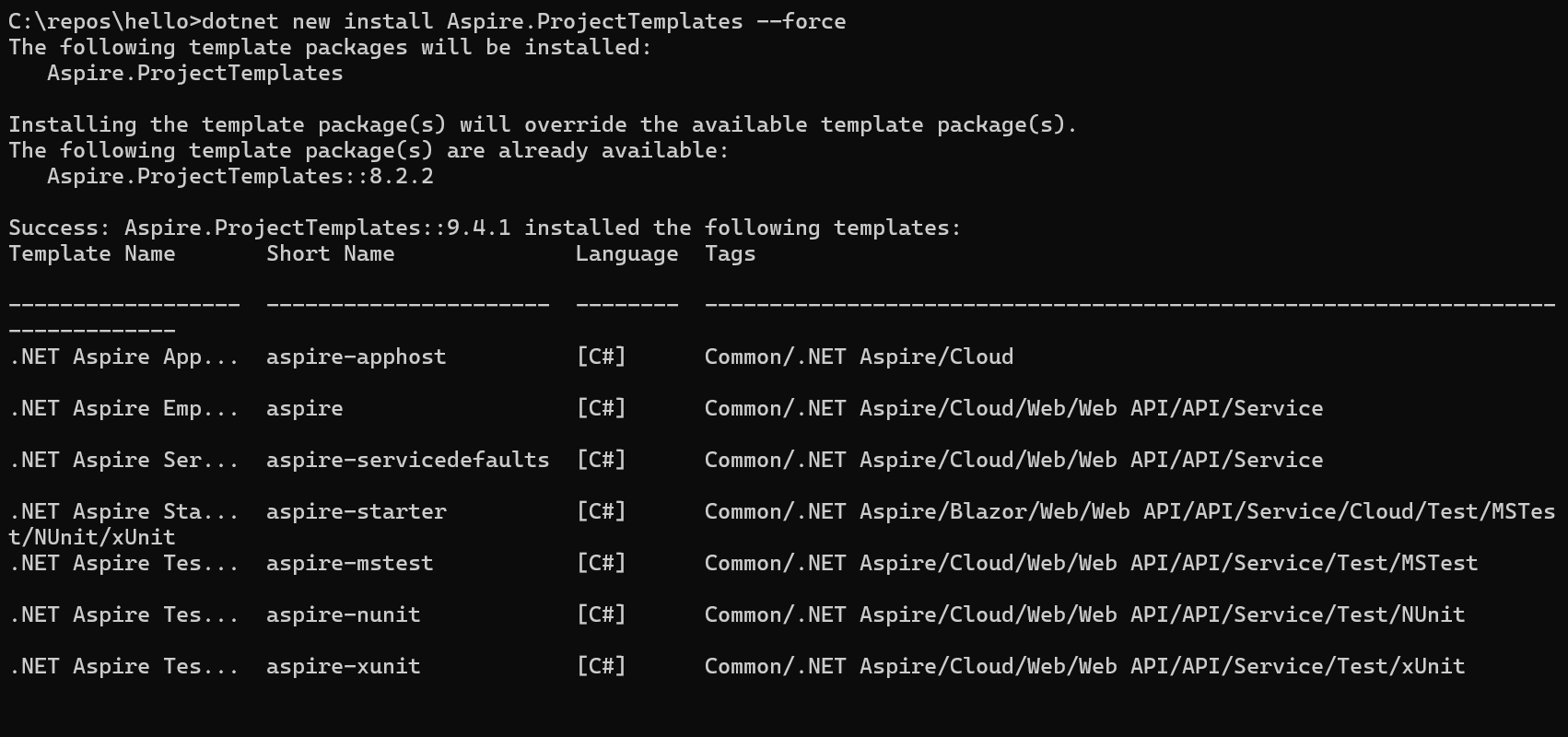
- Install the Aspire CLI
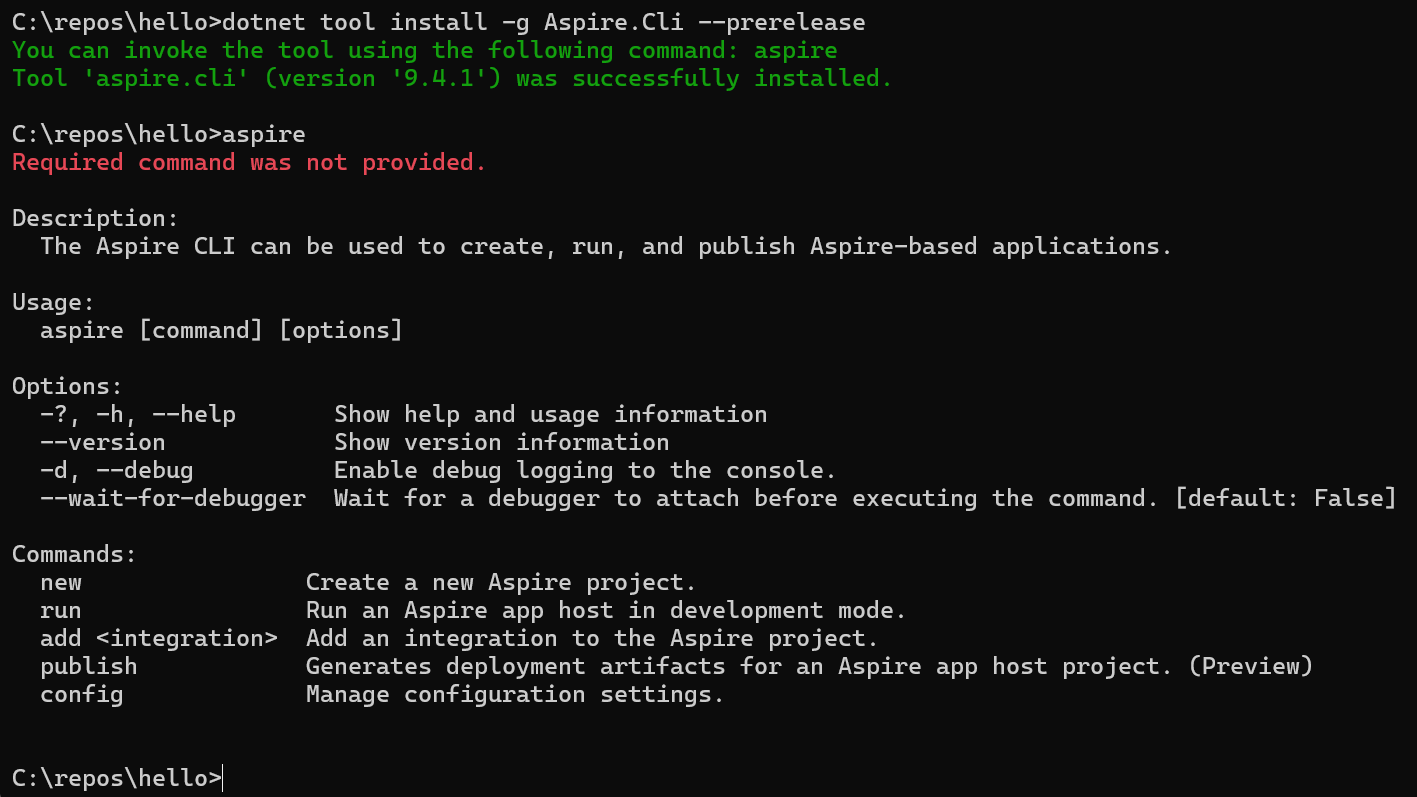
- Install container
Use either Docker Desktop or Podman
If you already have Docker Desktop installed, you should upgrade to the latest. If you don’t rmember how you installed it, which I didn’t, use the following to check for winget:
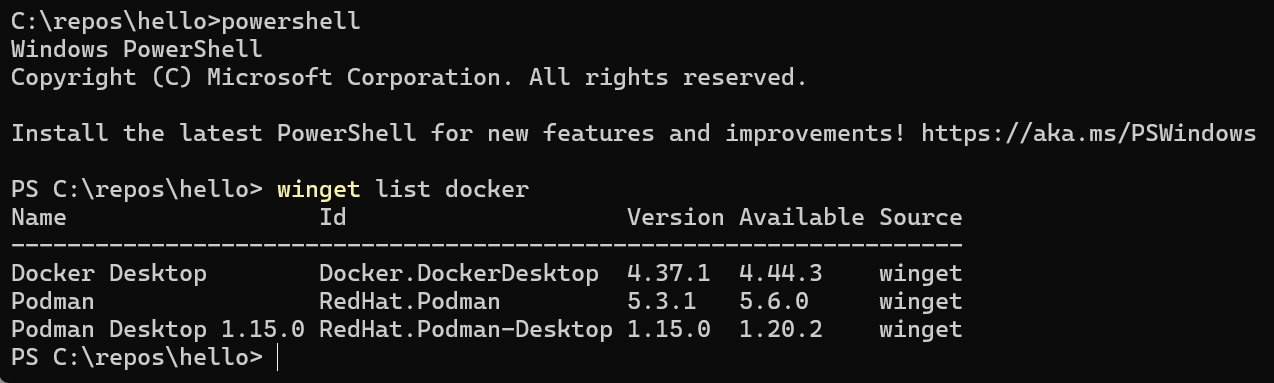
And, as you can see, I have it there, and it is an older version, so I use
winget upgrade --id Docker.DockerDesktop -e
to upgrade it.
If you used Choco you can use:
choco list --local-only | findstr docker
and to update
choco upgrade docker-desktop -y
If you installed it manually, then updating is just like reinstalling: download the latest installer from Docker’s site and run it. The installer detects an existing Docker Desktop and upgrades it in place, preserving your settings, images, and containers.
Detailed instructions here
- AZD Client tool
Install using winget install --id Microsoft.Azd --source winget
Check using azd version
Aspire dashboard
This will start when running a local aspire app.
You can also start it manually as a standalone app
See standalone dashboard documentation
Aspire Documentation
and Integrations